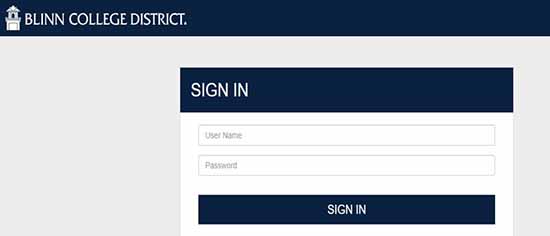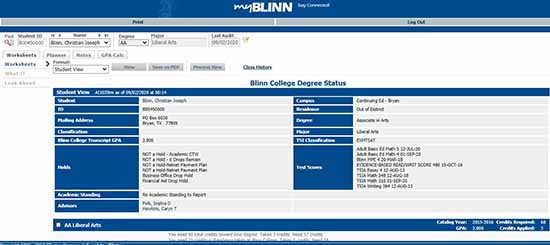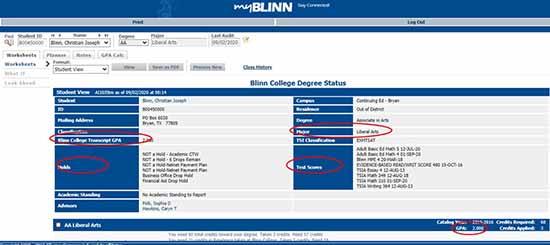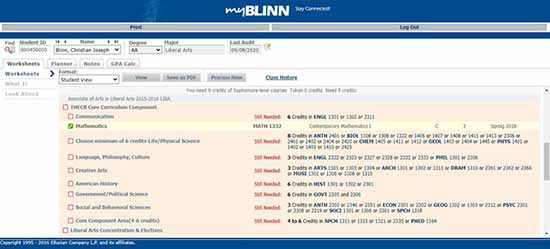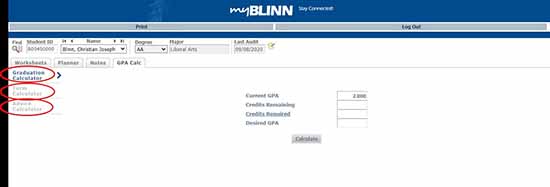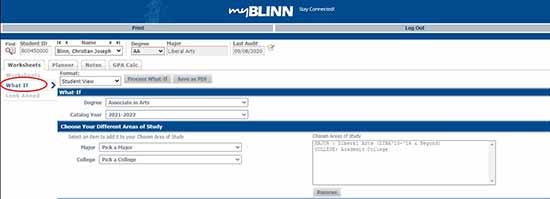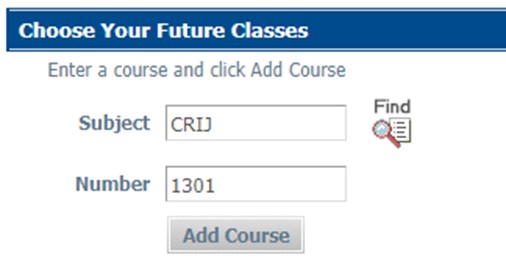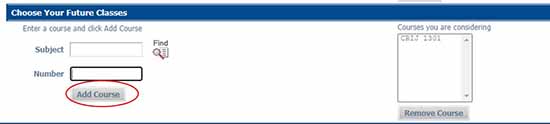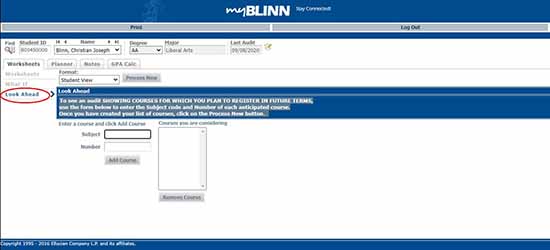Track Your Degree Progress With Degree Works
Watch Your Degree Progress Video
Degree Works is a resource in your myBLINN that allows you to check your academic progress. The application shows your current degree plan at Blinn, as well as credits that are in-progress, completed, and transferred. You can also view your grades for completed courses and add future courses to see how they fit into your plan.
How to Access Degree Works
Step 1: Log into your myBLINN.
Step 2: Scroll down to locate the Degree Audit icon.
Step 3: Track your progress!
If you are completing a degree at Blinn, Degree Works serves as a checklist for all degree requirements.
With Degree Works, you can view your current major, Blinn GPA, holds, academic standing, and test scores:
Please note that Blinn College Transcript GPA considers all classes taken at Blinn while the GPA calculation (bottom-right in the image above) considers only the classes on your degree plan and excludes insufficient or fallthrough classes. For more information on grades and GPA calculations, please visit the current Blinn Catalog.
See courses you have taken and those you need to complete. You can print or save this page to send to an advisor at another college as an unofficial transcript by clicking print on the top left.
Check how courses from other institutions have transferred:
Calculate the number of credits needed to raise your GPA:
Use the What-If tool to see how your credits or new credits will fit into a new major or to switch the view to a second major under a double-major. Click the What-If link on the left-hand side of Degree Works and select a major. When selecting an Associate of Arts or Associate of Science major, select Academic College under the College option. When selecting an Associate of Applied Science, select Applied Science. Next, enter the future course you are planning to take.
Under subject, enter the course code (for example, CRIJ) and the course number (for example, 1301).
Next, click Add Course to add the class to “Courses you are considering.”
Use the Look Ahead tool to see how classes fit into your current degree plan. This tool is useful especially for veterans or students with scholarships and financial aid that will only fund courses required by your degree plan and within a certain number of hours. You can plug in the course you want to take to ensure it will not come out as a Fallthrough course (image below).
Fallthrough courses are shown at the bottom of the Degree Works page:
Courses will appear in the Fallthrough category if they do not satisfy the requirements of your degree plan, or if you have already satisfied a requirement and your planned course is an extra credit. However, these classes still show on your transcript and are calculated into your GPA. They may also fit into your target degree at a transfer institution. Students whose funding depends on course and hour requirements (i.e. veterans, students with scholarships or financial aid) should discuss courses with their respective funding organization before registering for planned courses that show in the Fallthrough section.
If you are planning on transferring to a University, Degree Works can still help you track your current Blinn GPA, what credits you have completed, and where your credits might fall in the Core Curriculum categories.
Remember that Degree Works displays Blinn College requirements only. Be sure to confirm the requirements at your target institution as those may differ from Blinn. For example, Blinn College's GPA Calculation replaces grades when a course is retaken and only the higher grade is calculated in Blinn's GPA; whereas, many universities may average all grades that appear on a student's college transcript which would result in a different GPA calculation.