Student Wi-Fi for Apple OS X
1. Connect your Apple OS X device to the [eduroamInstaller] Wi-Fi network.
Internet access using the eduroamInstaller Wi-Fi network is provided for installing and configuring the eduroam Wi-Fi network through Blinn College. This temporary network can be removed manually once the eduroam configuration is complete.
Note: eduroam is not for game consoles, televisions, printers, Alexa, Firestick or other IoT devices.
2. Use a web browser to go to https://cat.eduroam.org
3. Click the eduroam button – " Click here to download your eduroam installer"
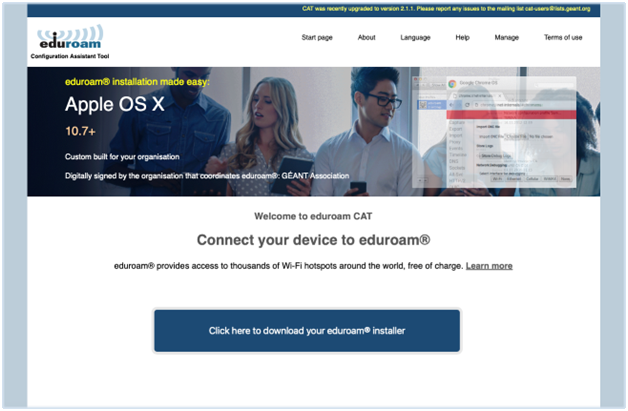
4. Select Blinn College:
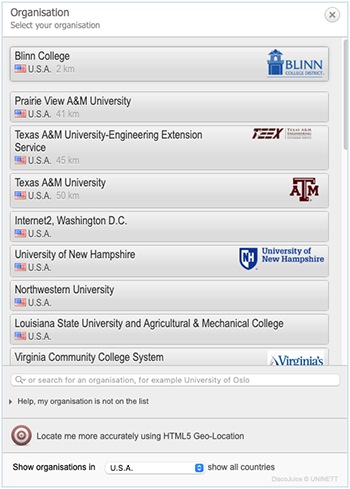
5. Click the eduroam button:
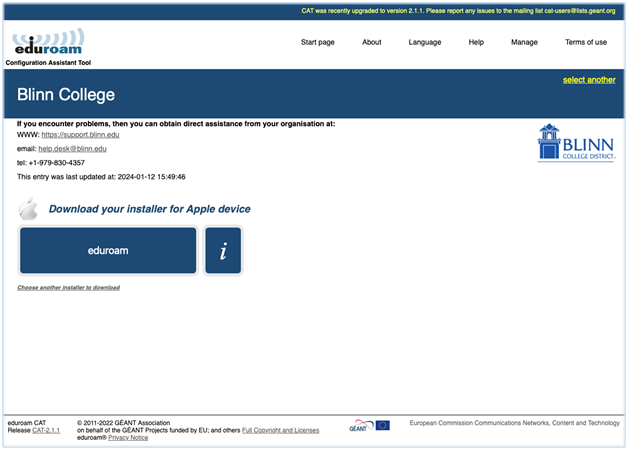
6. The eduroam profile download will start automatically:
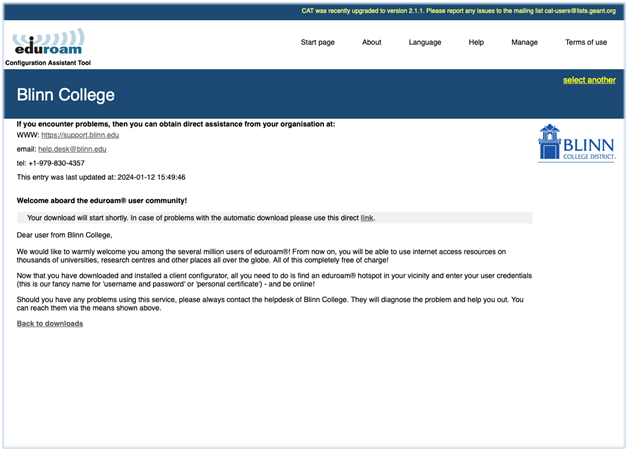
7. The eduroam profile is now ready to be installed:
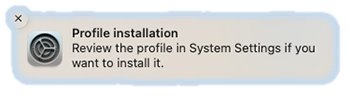
8. Navigate to System Settings -> Privacy & Security -> Profiles. Double-click the eduroam profile to install:
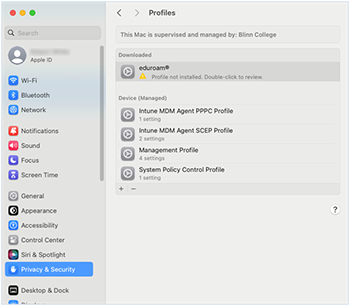
9. Click the Install button:
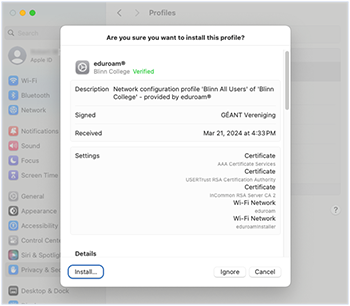
10. Click the Continue button:
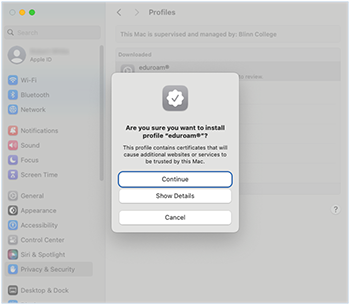
11. Provide your full email address and Blinn password for the user credentials.
- Click Install to proceed:
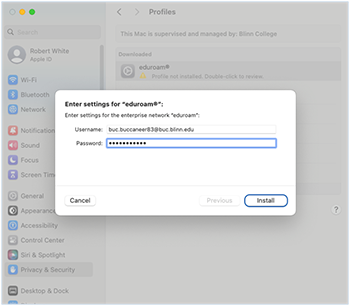
12. Read through the Blinn College Administrative Regulations Manual. If you accept the conditions, select Accept and then click Next to continue:
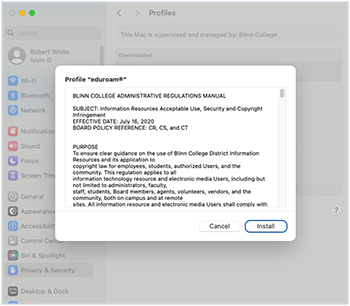
13. Enter your password if needed to make the changes to your device:
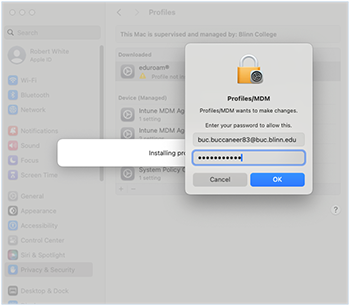
1. Installation is now complete -
- Network profiles have been installed.
- The System Settings ->> Profile menu can be closed.
- Connect your device to the eduroam Wi-Fi network.
NOTE: Please check and remove the[eduroamInstaller]WI-FI network from your device –
eduroamInstallerMUST BE REMOVEDto avoid problems with your Internet connectivity !
Blinn Help Desk
Tel: +1 979-830-4357